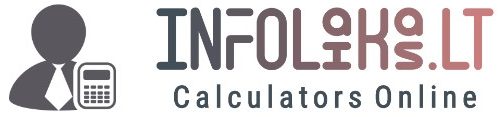Area Calculator
Area Calculator: At the forefront of computational precision, the Online Area Calculator seamlessly blends mathematics and technology. Within the digital realm, it serves as a versatile tool, offering users an intuitive platform to explore geometric computations. From rectangles to circles, its capabilities transcend shape and form, providing accurate results with just a few clicks.
As users engage with the Area Calculator, they encounter a spectrum of shapes, each presenting a unique challenge. Yet, the calculator’s algorithms navigate these complexities effortlessly, delivering precise area calculations in moments.
The Area Calculator script enables users to calculate the area of various geometric shapes using specific metrics relevant to each shape. Here’s a breakdown of the metrics for each shape:
- Rectangle: Metrics: Length and Width
- Triangle: Metrics: Lengths of all three sides (a, b, c)
- Trapezoid: Metrics: Lengths of both bases (b1, b2) and the height (h)
- Circle: Metric: Radius (r)
- Sector (Portion of a Circle): Metrics: Radius (r) and central angle (θ) in degrees
- Ellipse: Metrics: Semi-major axis (a) and semi-minor axis (b)
- Parallelogram: Metrics: Length of the base (b) and the height (h)
For each shape, users input these specific metrics into the corresponding input fields dynamically generated by the script. The script then utilizes the provided metrics to perform the appropriate area calculation, ensuring accurate and reliable results tailored to the selected shape.
How Does the Calculator Work?
The PHP script for the Area Calculator comprises several key components:
- Dropdown Menu for Shape Selection: The script includes a dropdown menu (
<select>) where users can choose the geometric shape for which they want to calculate the area. Options include rectangles, triangles, trapezoids, circles, sectors, ellipses, and parallelograms. - Dynamic Input Field Generation: Upon selecting a shape, the script dynamically generates input fields tailored to the chosen geometry. For example, selecting a rectangle prompts the creation of input fields for length and width, while selecting a circle generates a single input field for the radius.
- Button for Area Calculation: The script features a button (
<button>) labeled “Calculate Area” that users can click to initiate the area calculation process. - Result Display Container: A container (
<div>) is provided where the calculated area will be displayed to the user. This container has an id of “resultContainer”. - Unit Conversion Dropdown: Additionally, there is a dropdown menu (
<select>) labeled “Show result in other units” that allows users to choose alternative units for displaying the calculated area. This dropdown has an id of “unitSelect” and triggers a function called “convertResult()” when a different unit is selected. - JavaScript Functions: The script includes JavaScript functions to handle user interactions and perform calculations. These functions include:
calculateArea(): Calculates the area based on the user’s inputs for the selected shape and displays the result in the designated container.convertResult(): Converts the calculated area to the selected unit of measurement and updates the result displayed to the user.- Functions for calculating the area of specific geometric shapes, such as rectangles, triangles, trapezoids, circles, sectors, ellipses, and parallelograms.
Overall, the PHP script provides users with an interactive interface for selecting geometric shapes, inputting relevant parameters, and obtaining accurate area calculations with the click of a button.
Full Functionality Script:
The full functionality script for the Area Calculator includes the following functions, metrics, and features:
- calculateArea() Function: This function is triggered when the user clicks the “Calculate Area” button. It retrieves the selected shape and user inputs, calculates the area based on the appropriate formula for the selected shape, and then displays the result in the designated result container.
- convertResult() Function: This function is triggered when the user selects a different unit of measurement from the “Show result in other units” dropdown menu. It converts the calculated area to the selected unit and updates the result displayed to the user accordingly.
- Functions for Calculating Area of Specific Shapes:
calculateRectangleArea(length, width): Calculates the area of a rectangle based on its length and width.calculateTriangleArea(a, b, c): Calculates the area of a triangle based on its three side lengths using Heron’s formula.calculateTrapezoidArea(b1, b2, h): Calculates the area of a trapezoid based on its two base lengths and height.calculateCircleArea(radius): Calculates the area of a circle based on its radius.calculateSectorArea(radius, angle): Calculates the area of a sector (portion of a circle) based on its radius and central angle.calculateEllipseArea(a, b): Calculates the area of an ellipse based on its semi-major and semi-minor axes.calculateParallelogramArea(base, height): Calculates the area of a parallelogram based on its base and height.
- User Input Validation: The script ensures that users input valid numerical values for the geometric parameters to prevent erroneous calculations.
- Dynamic Input Field Generation: The script dynamically generates input fields based on the selected shape, ensuring that users only input relevant parameters.
- Result Display: The calculated area is displayed prominently in the result container, providing users with immediate feedback in a clear and concise format.
- Unit Conversion: Users have the option to convert the calculated area to alternative units of measurement using the “Show result in other units” dropdown menu. Conversion factors are applied to display the area in square meters, square centimeters, square feet, square yards, acres, or other units as desired.
How to Use this Calculator:
Using the Custom Area Calculator is a breeze, thanks to its intuitive interface and streamlined functionality. Here’s a step-by-step guide:
- Select the desired shape from the dropdown menu.
- Input the required parameters for the selected shape. These may include length and width for rectangles, radius for circles, or base and height for other shapes.
- Click the “Calculate Area” button to initiate the computation process.
- View the calculated area displayed in the result container.
- Optionally, select alternative units from the dropdown menu to view the area in different measurement systems.
Realistic Example with Result:
Consider a scenario where you need to calculate the area of a rectangular garden measuring 10 meters in length and 5 meters in width. By inputting these values into the Area Calculator and selecting the rectangle option from the dropdown menu, you click the “Calculate Area” button. The calculator swiftly processes the inputs and reveals the area of the garden to be 50 square meters.
| Shape | Formula for Area Calculation |
|---|---|
| Rectangle | Area = Length × Width |
| Triangle | Area = (Base × Height) / 2 |
| Trapezoid | Area = ((Base1 + Base2) / 2) × Height |
| Circle | Area = π × Radius^2 |
| Sector | Area = (Angle / 360) × π × Radius^2 |
| Ellipse | Area = π × Semi-Major Axes × Semi-Minor Axes |
| Parallelogram | Area = Base × Height |
Why Our Online Calculator?
Our Online Area Calculator is not just a tool; it’s a companion in your journey of mathematical discovery. With its user-friendly interface, robust functionality, and accurate results, it empowers users to unravel the mysteries of space and shape with confidence and ease. Whether you’re a seasoned professional or a novice enthusiast, our calculator is your trusted ally in the quest for mathematical mastery.